Creating links
You can unlock powerful insights by linking datasets together. In this example we have two datasets. The first is information about our customers, including their address and points of contact. The primary key is a Customer ID.
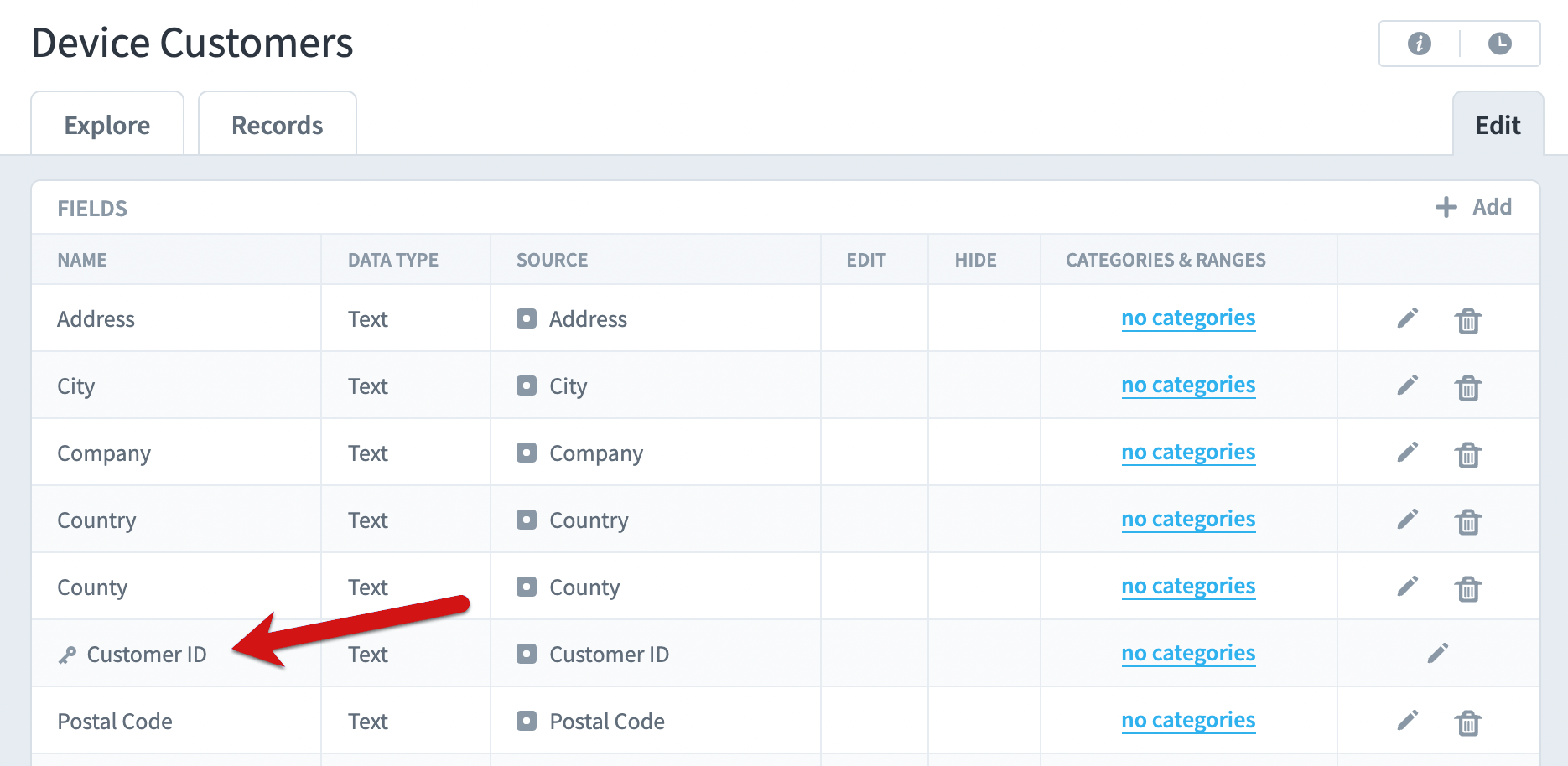
The second dataset is information about all of the sales we’ve had over time. There’s a sale date, sale price, and the Customer ID of the organization who made the purchase. In order to link the Customer ID field to the customers dataset, we’ll edit the Customer ID field in the device sales dataset.
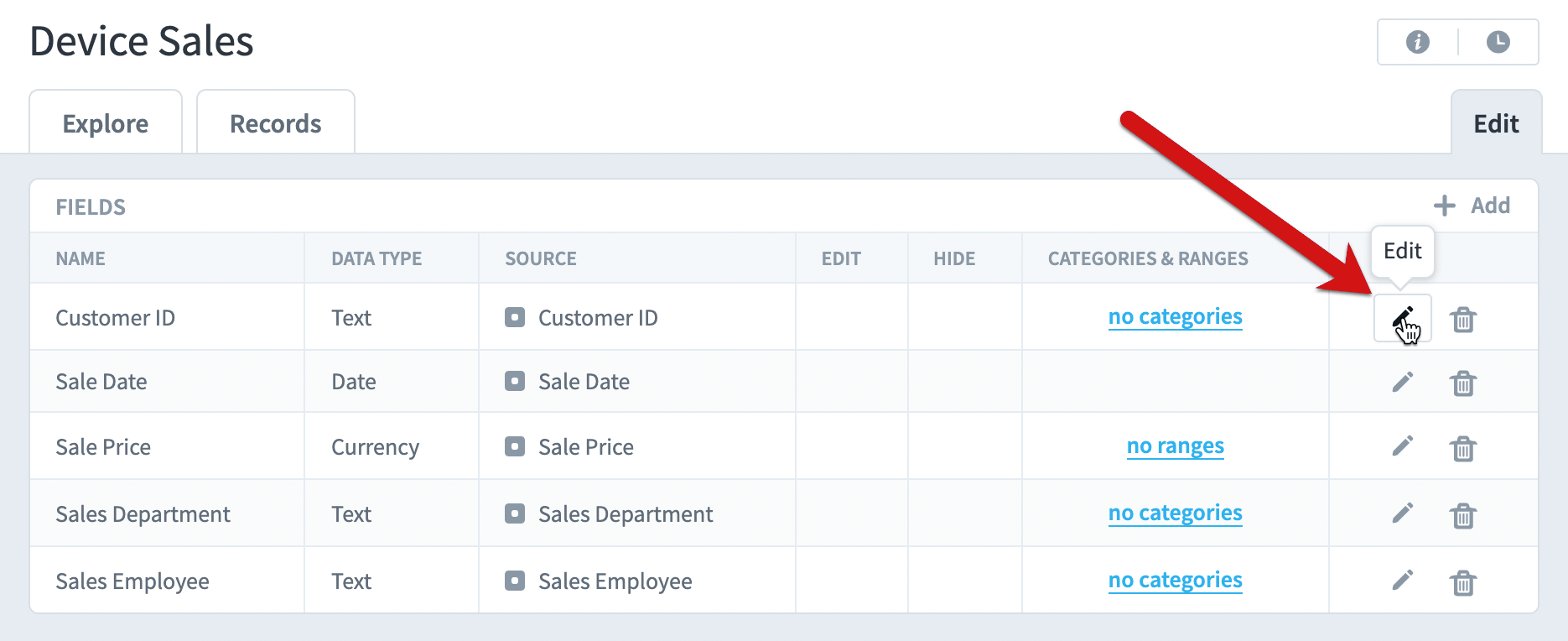
We’ll change the field type from Text to Dataset Link and choose the Device Customers dataset. This tells Spider Impact that the values for this Customer ID field match the primary key values of the Device Customers dataset.
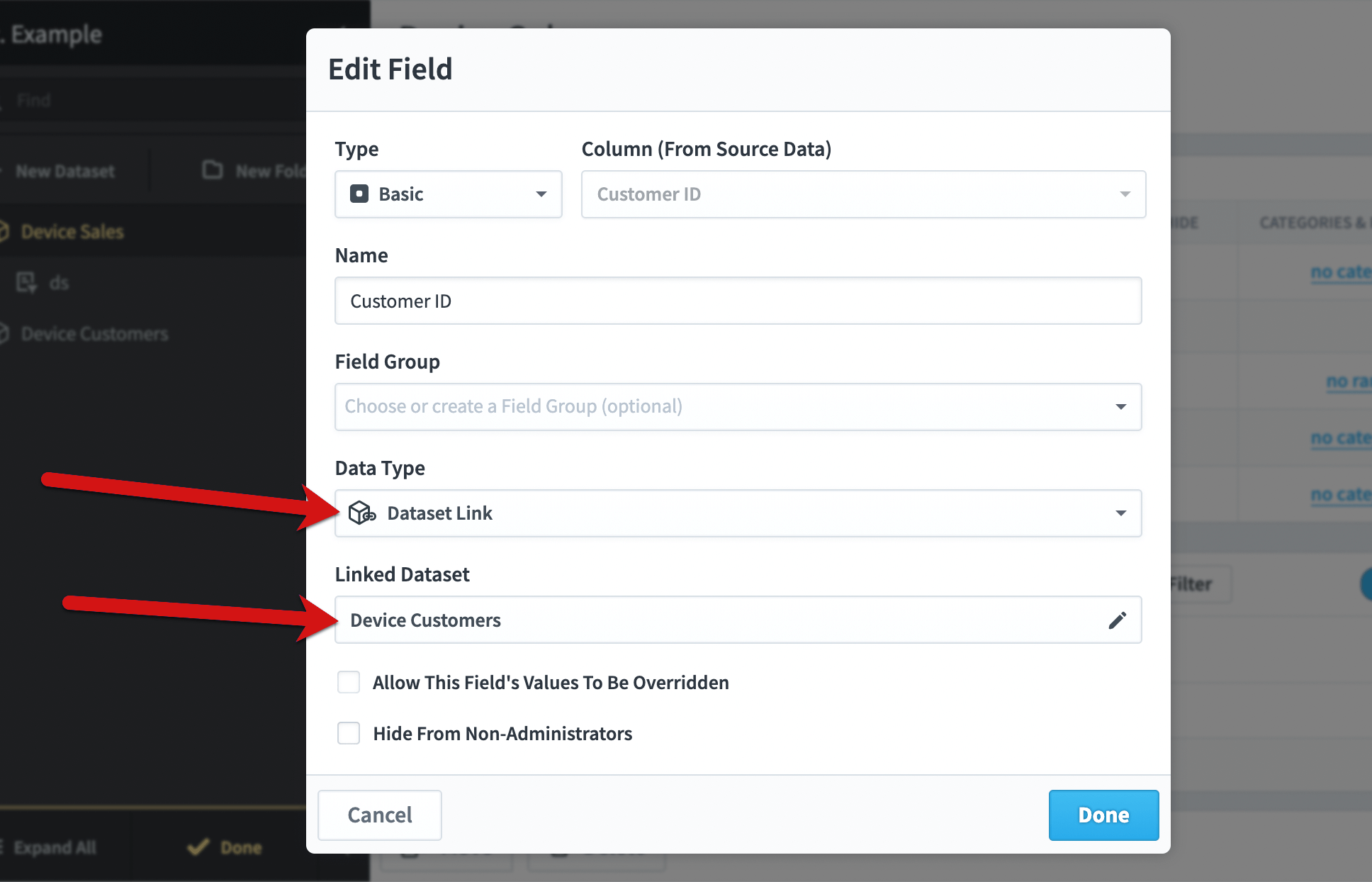
The Customer ID field is now a dataset link, so we’ll save the dataset.

Fields from linked datasets
Our two datasets are now linked together and there is now a “Fields From Linked Datasets” panel on both datasets’ Edit tabs. You can click the “Add” button to choose which fields you want to appear from the linked dataset.
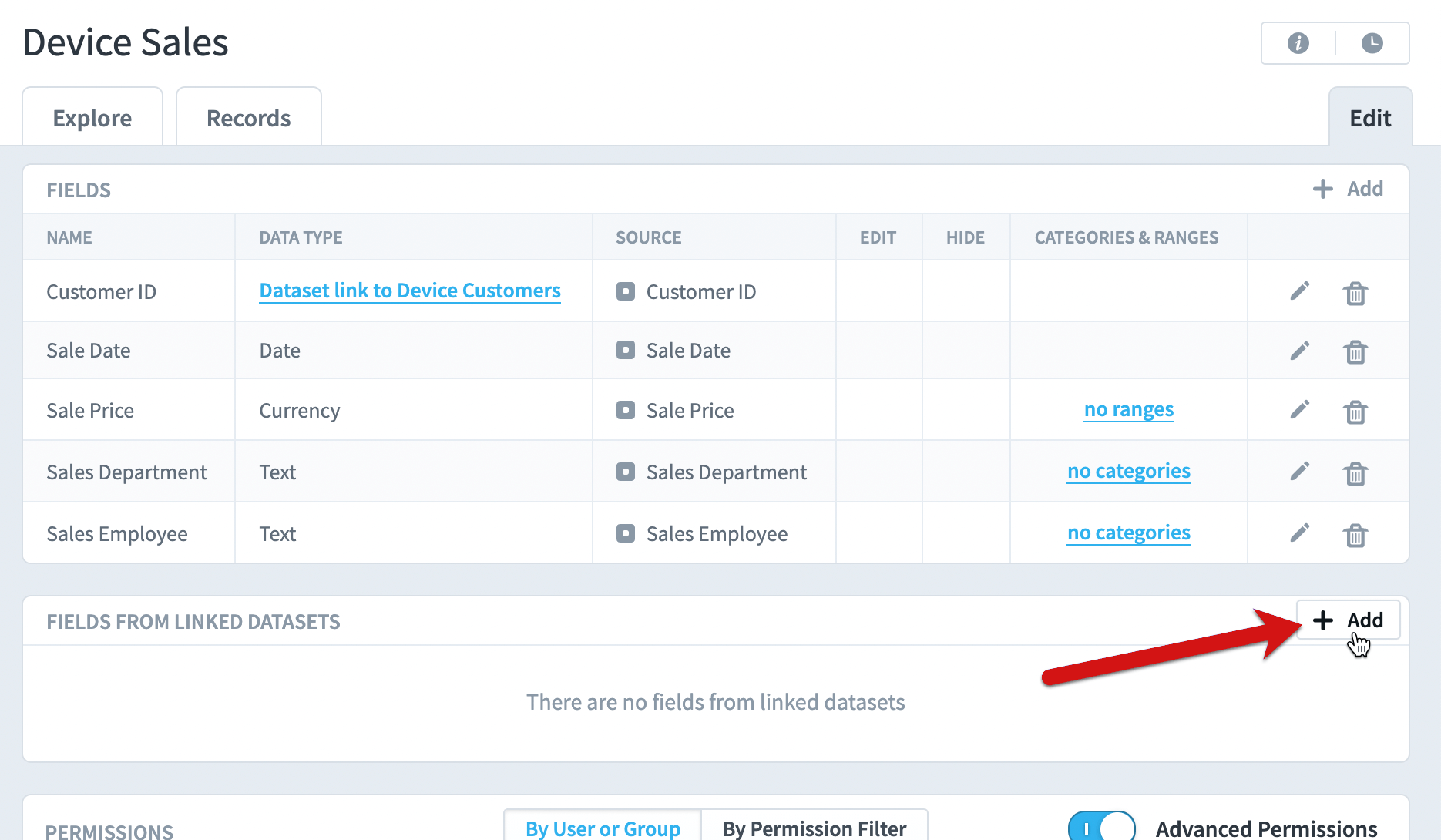
In this example we’ll choose to add the Customer Country to the Device Sales dataset.
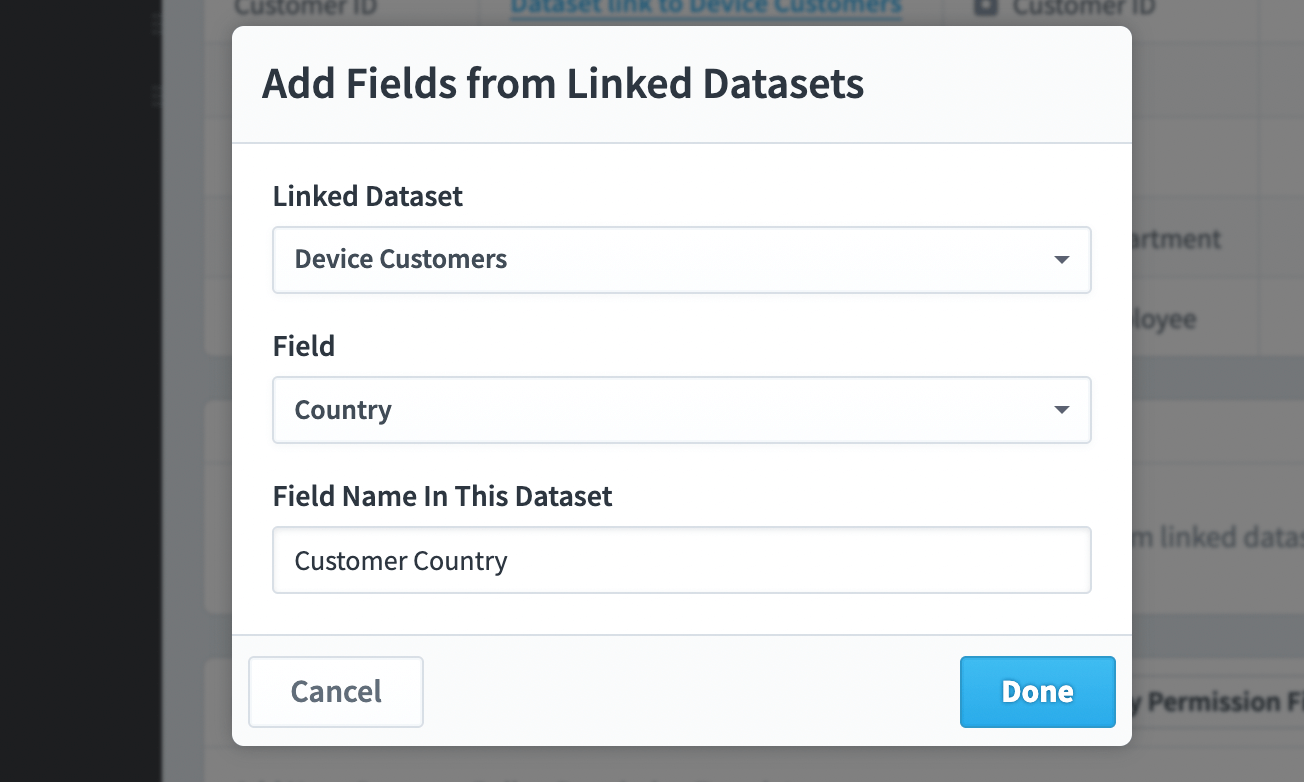
And we’ll save the dataset again.
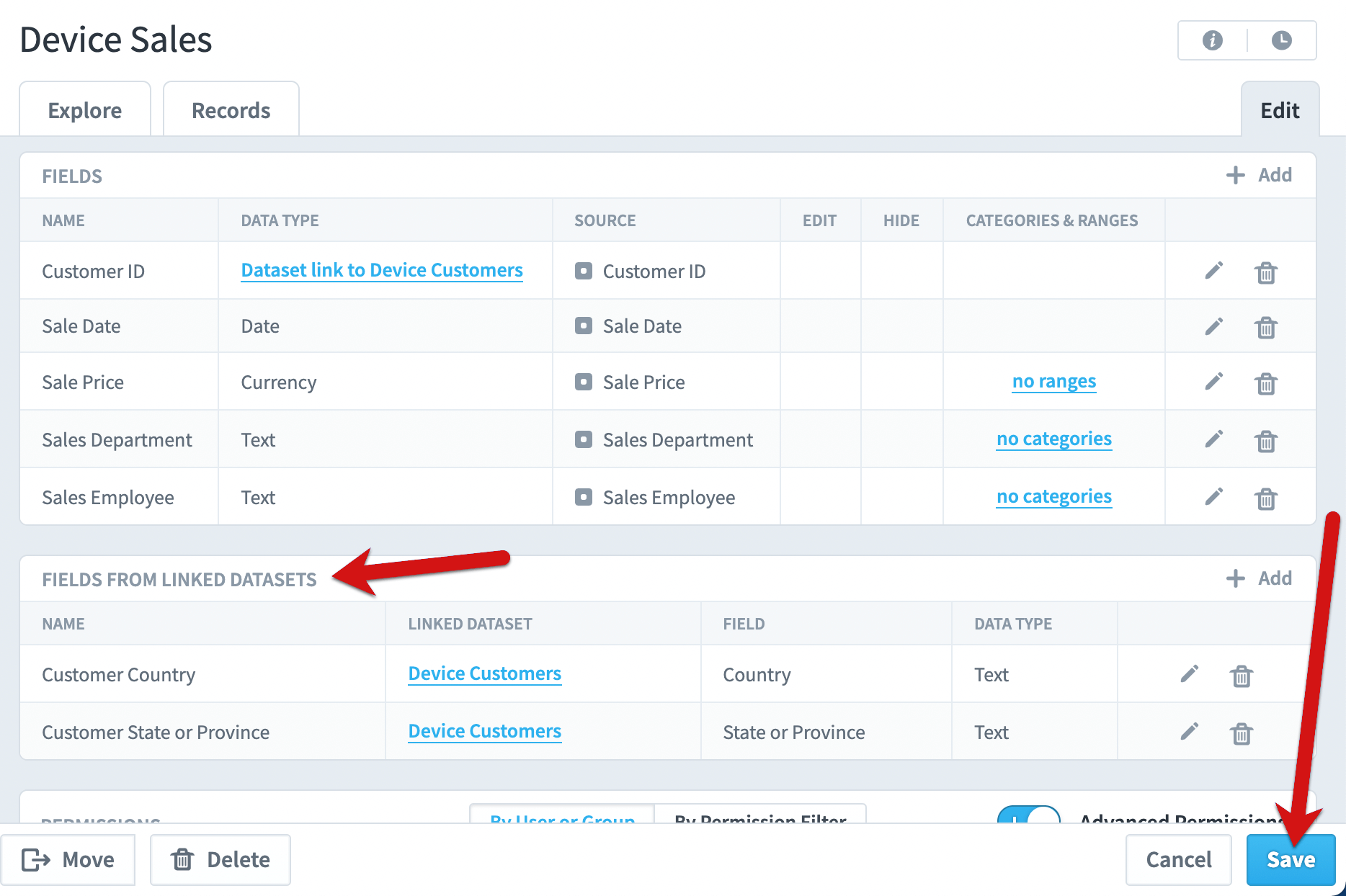
We are now able to break down our sales totals by Country.
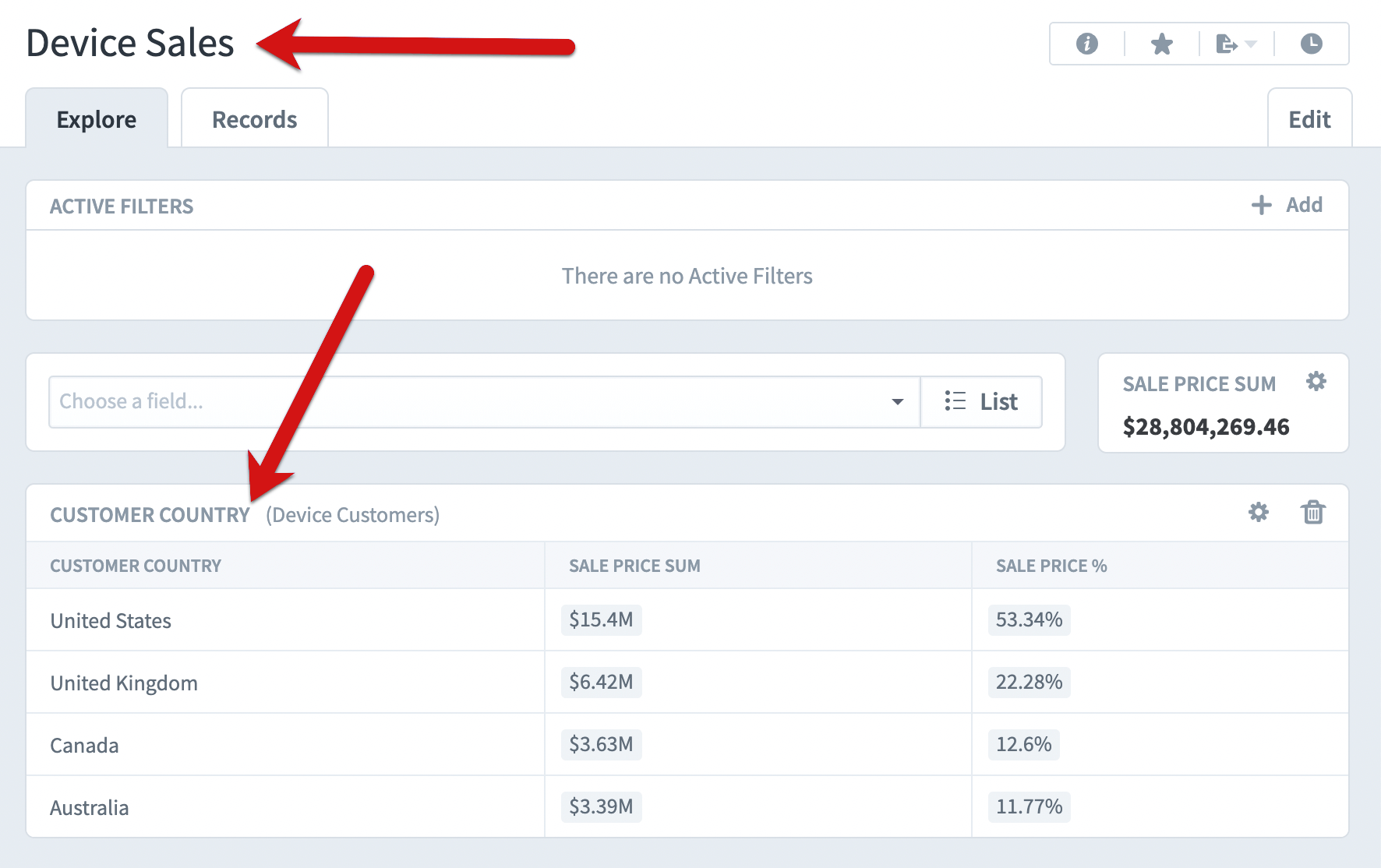
Complex linking
Dataset links are bidirectional. Once a link is set up between two datasets, you can set up fields on both sides of the link. In this example the “Fields From Linked Datasets” panel now shows for the Customers dataset too.
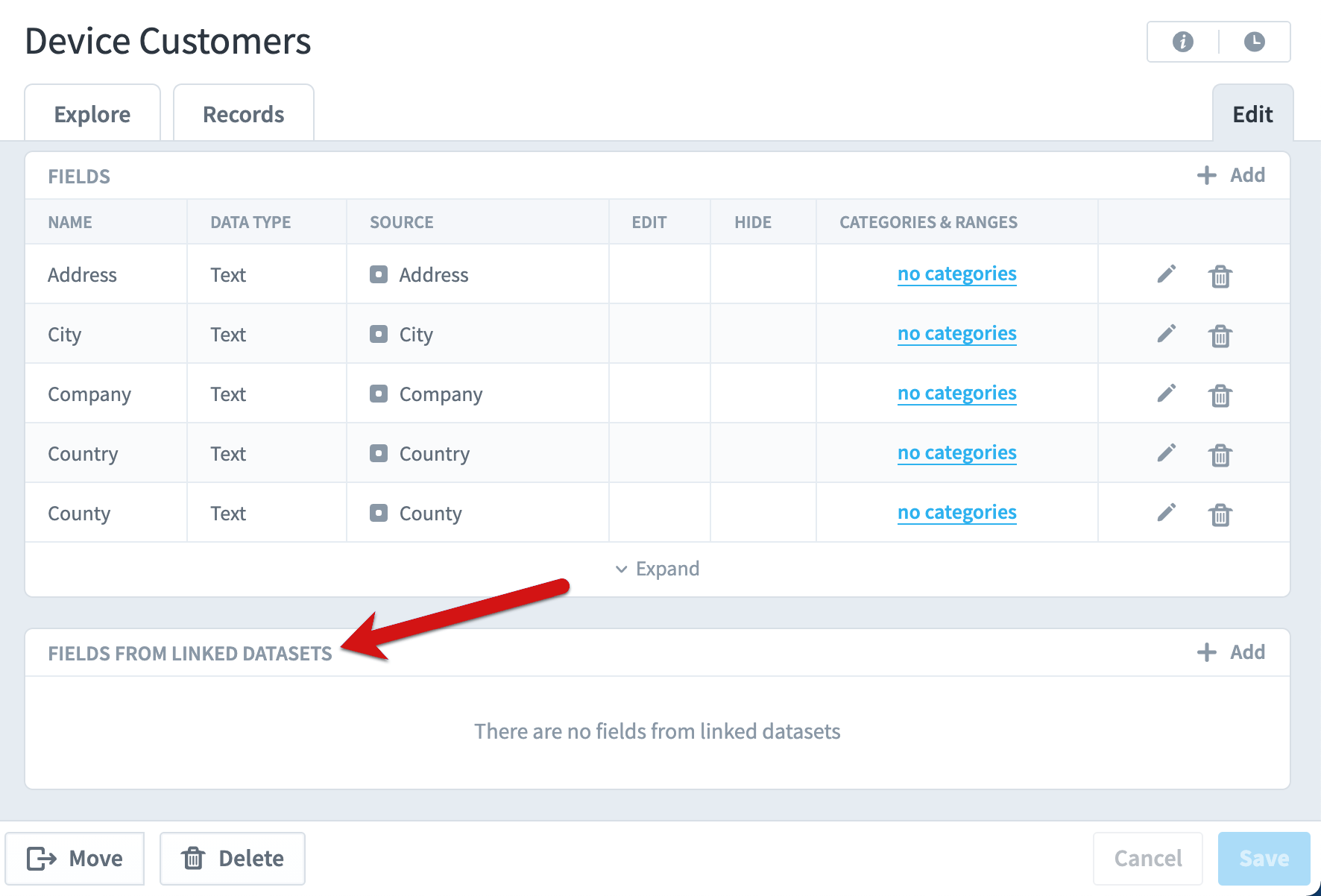
Linking isn’t limited to two datasets either. If several datasets are linked together, datasets that aren’t directly linked can share fields. You can even build calculated fields using data from multiple linked datasets.
