Defining a SQL Import Connection
Direct connections to SQL databases can be defined if required. Data can then be extracted from the database using SQL calls.
To set up a data connection, you will first need access to the database. This might require installing Spider Impact into your local environment. Contact Intrafocus for more information on this subject.
If the database is accessible, that is, you have the right permissions to access the database, then the following procedure can be used.
- Go to Application Administration (small cog, bottom left of the screen)
- Click on Import Connections in the Data Import & Export section
- Click on + Add Connection in the Database Connections panel. The following dialogue box will appear:
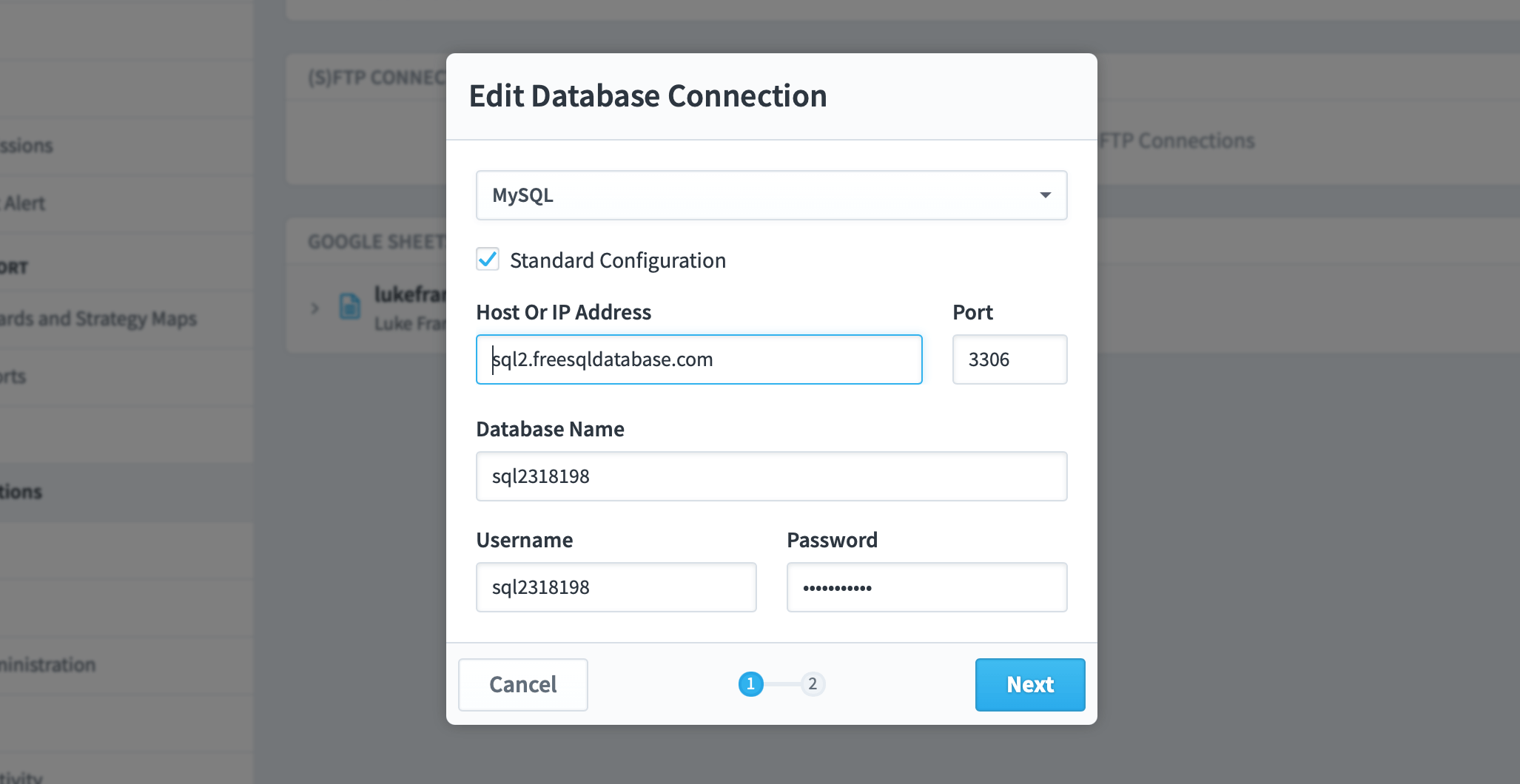
In the example above you can see we have defined a connection to a cloud-based free SQL database. The types of connection parameters will be the same for a local SQL database if this operation is undertaken locally.
- Click Next, the following dialogue will appear
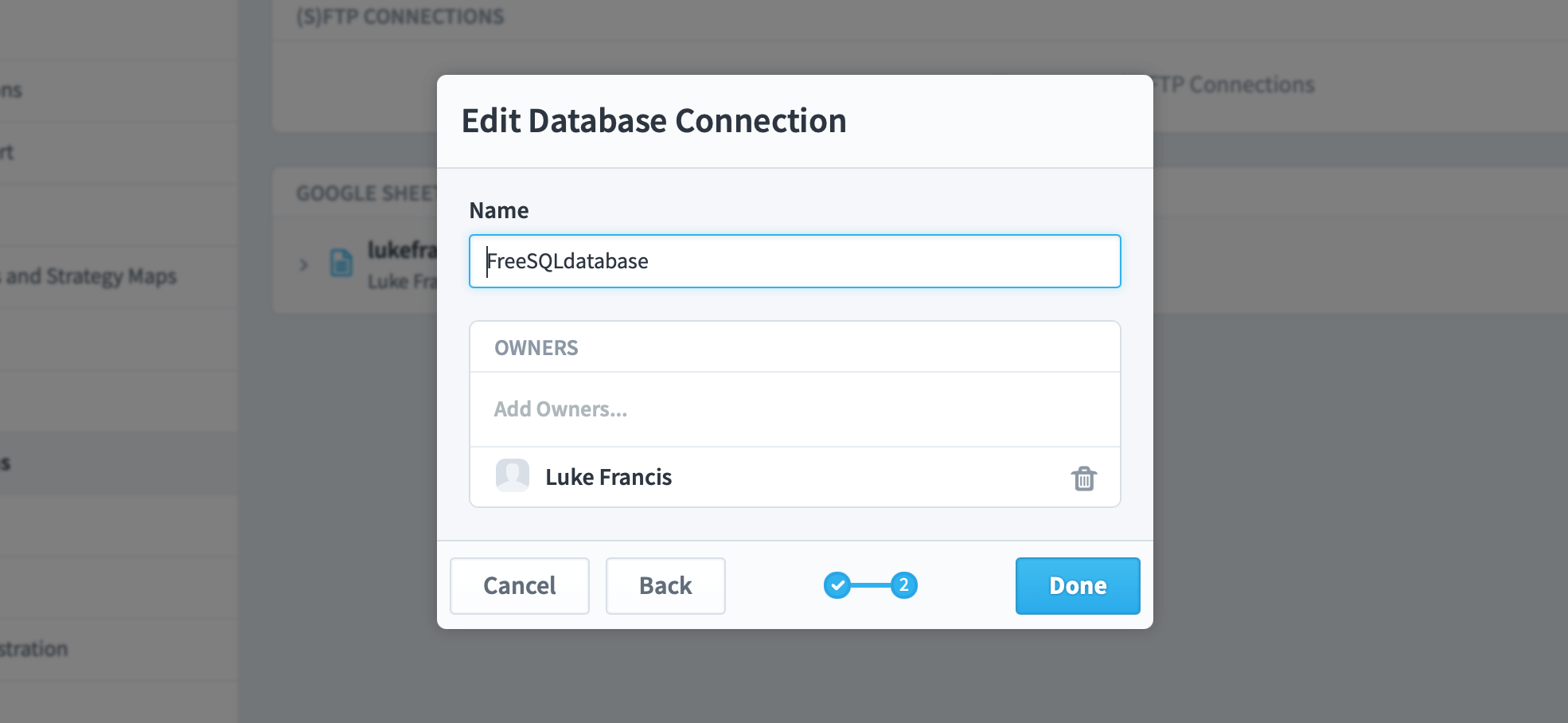
Add the connection name, this can be anything useful and memorable and optionally add an Owner for the connection.
- Click Done
The Connection you have defined will appear in the list in the Database Connections section
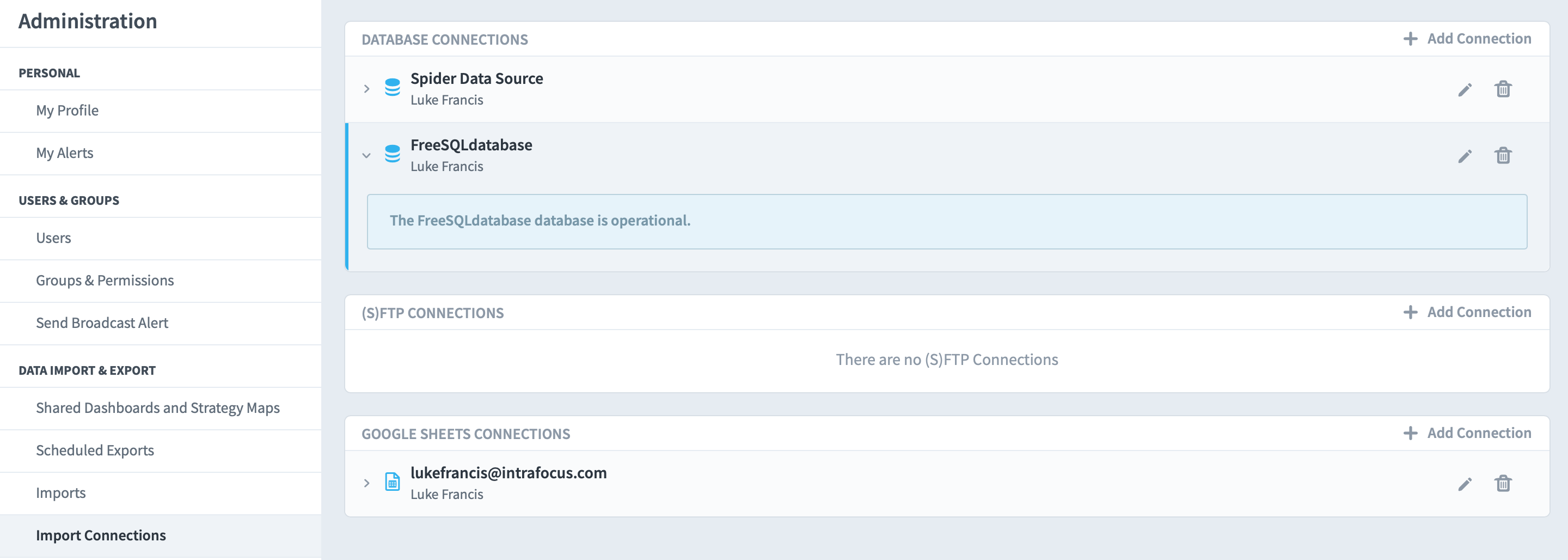
Once the connection has been established, data can be imported directly from the SQL database and mapped to the fields contained within a Scorecard. A schedule can be put in place to pull the data on a regular cycle, for example, weekly, monthly or quarterly.
Go to Import Data Values to see the next stage.
