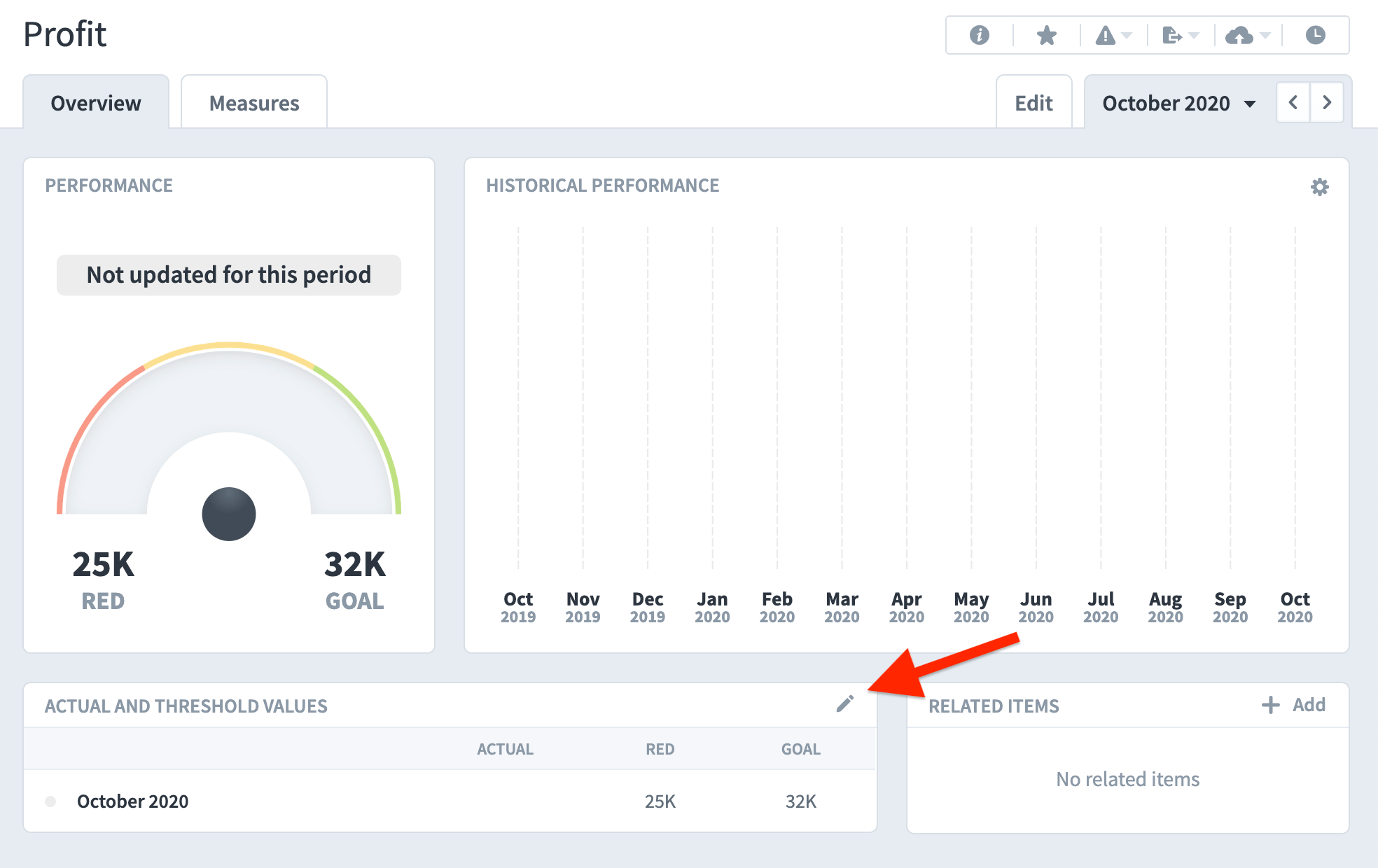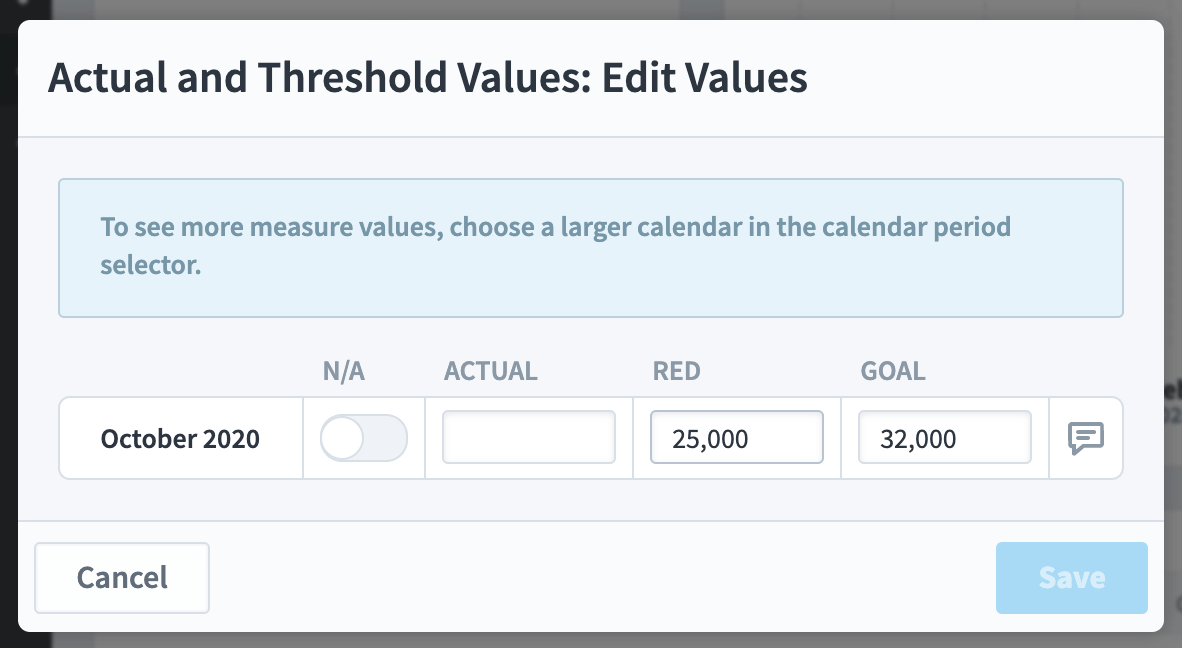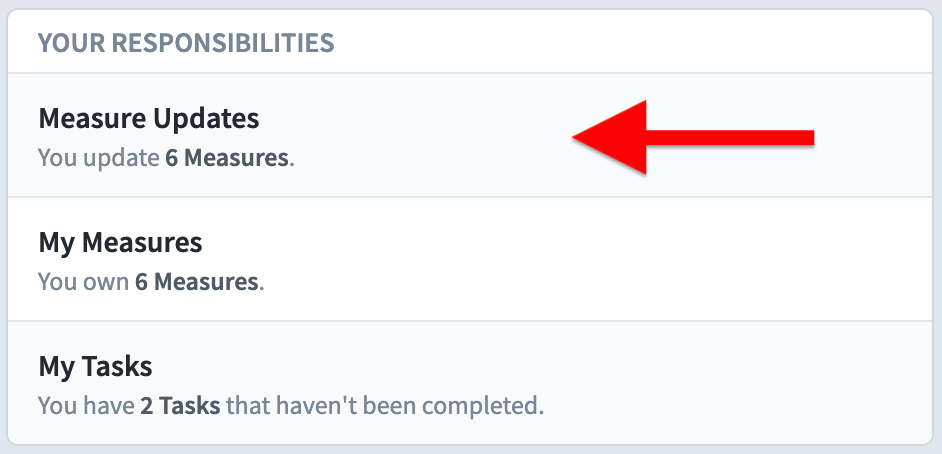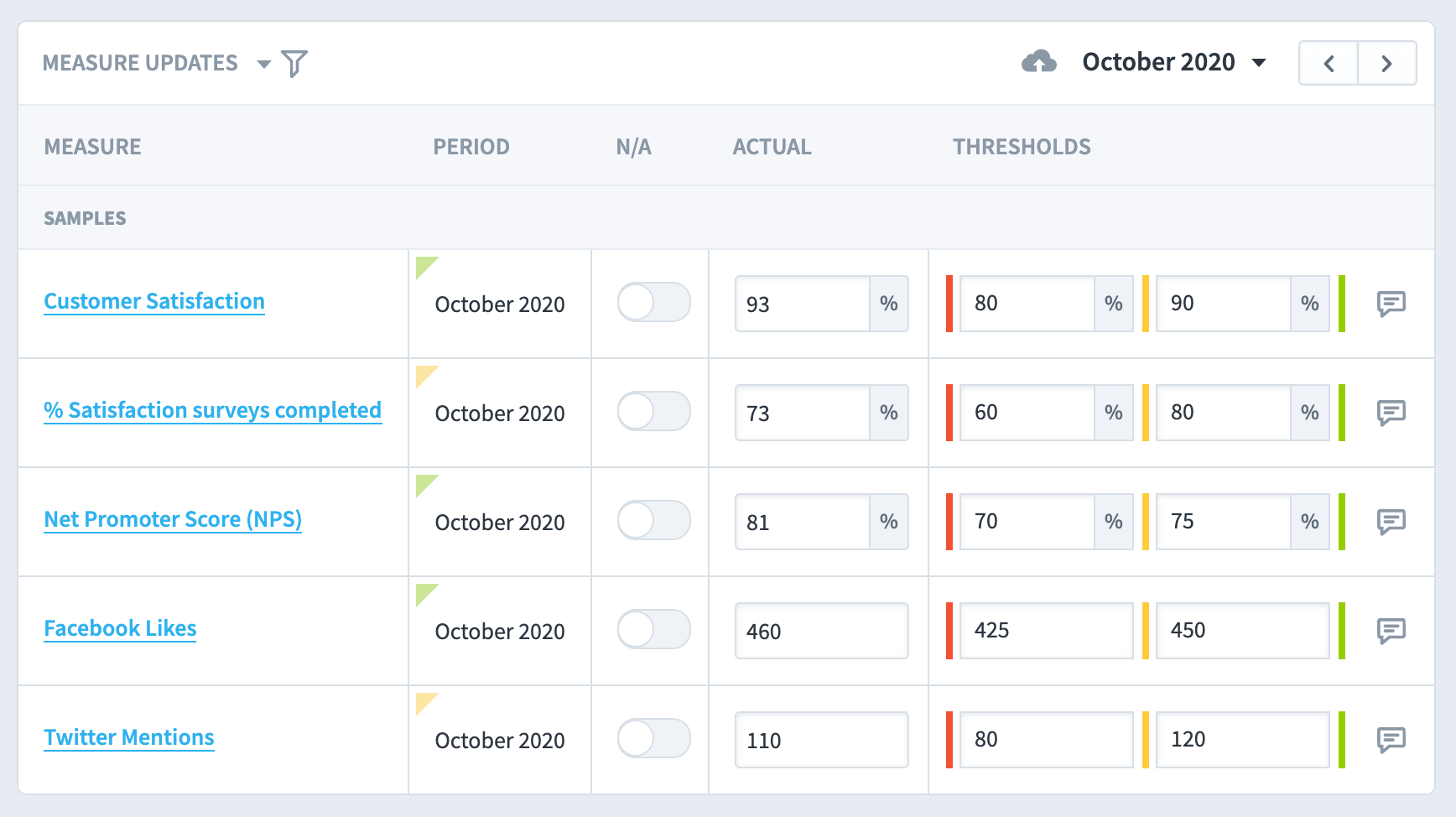There are several ways to add Actual Values to the system. The process can also be automated pulling data from other systems. For more information on automation read Importing Actual Values.
The simplest way to add Actual Values is to go directly to the Measure itself. In the Overview there is an area called Actual and Threshold Values:
Click on the Edit icon in Actual and Threshold Values and a pop-out dialogue will appear.
Add the Actual Value for the month stated in the pop-out and click Save.
The value will now appear in the chart.
Note: If you have permissions to do so, you can also change the threshold values – this only changes the threshold value for the specific month. It does not change the default values.
The second way to add Actual Values requires that a Measure has been assigned an Updater. Read the Owner and Updaters guide to see how to assign an Updater to a Measure.
If you have been assigned as an Updater you can click on the Home button in the main menu and on right-hand side of the screen you will see the following:
Click on Measures Updates.
All of the Measures that have been assigned to you will appear in a list ready to be updated: