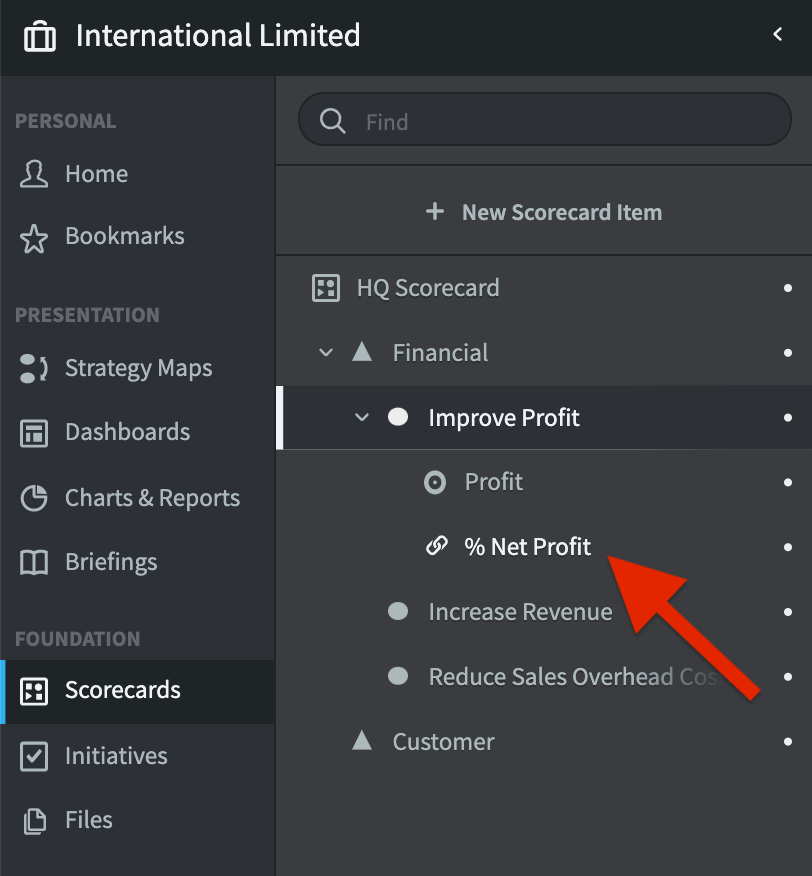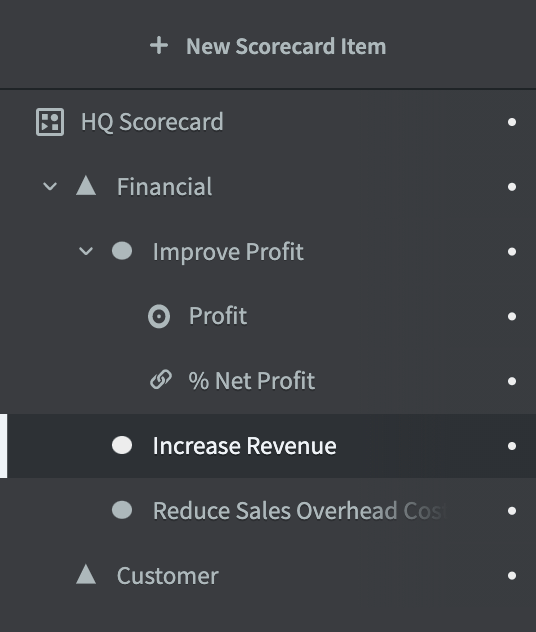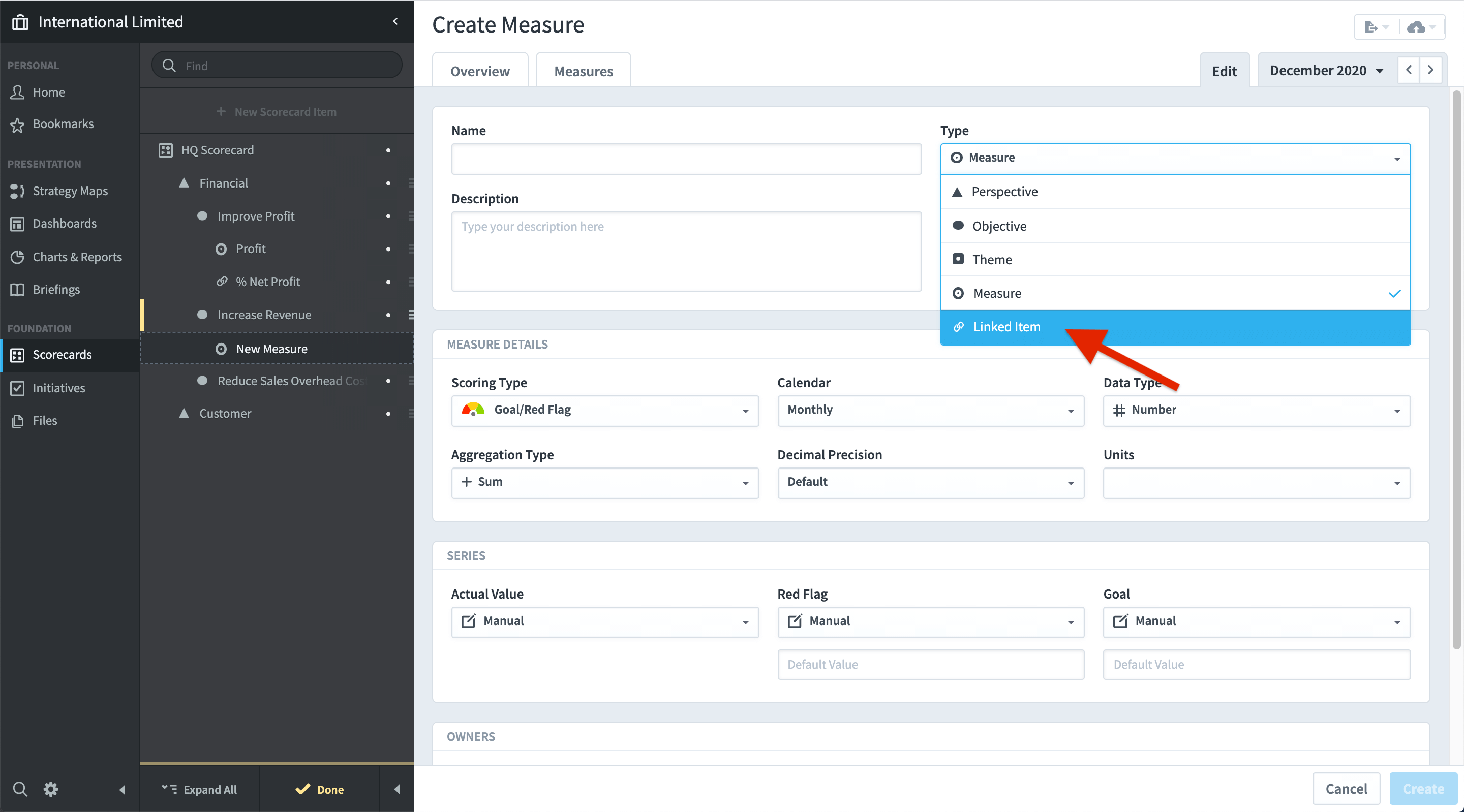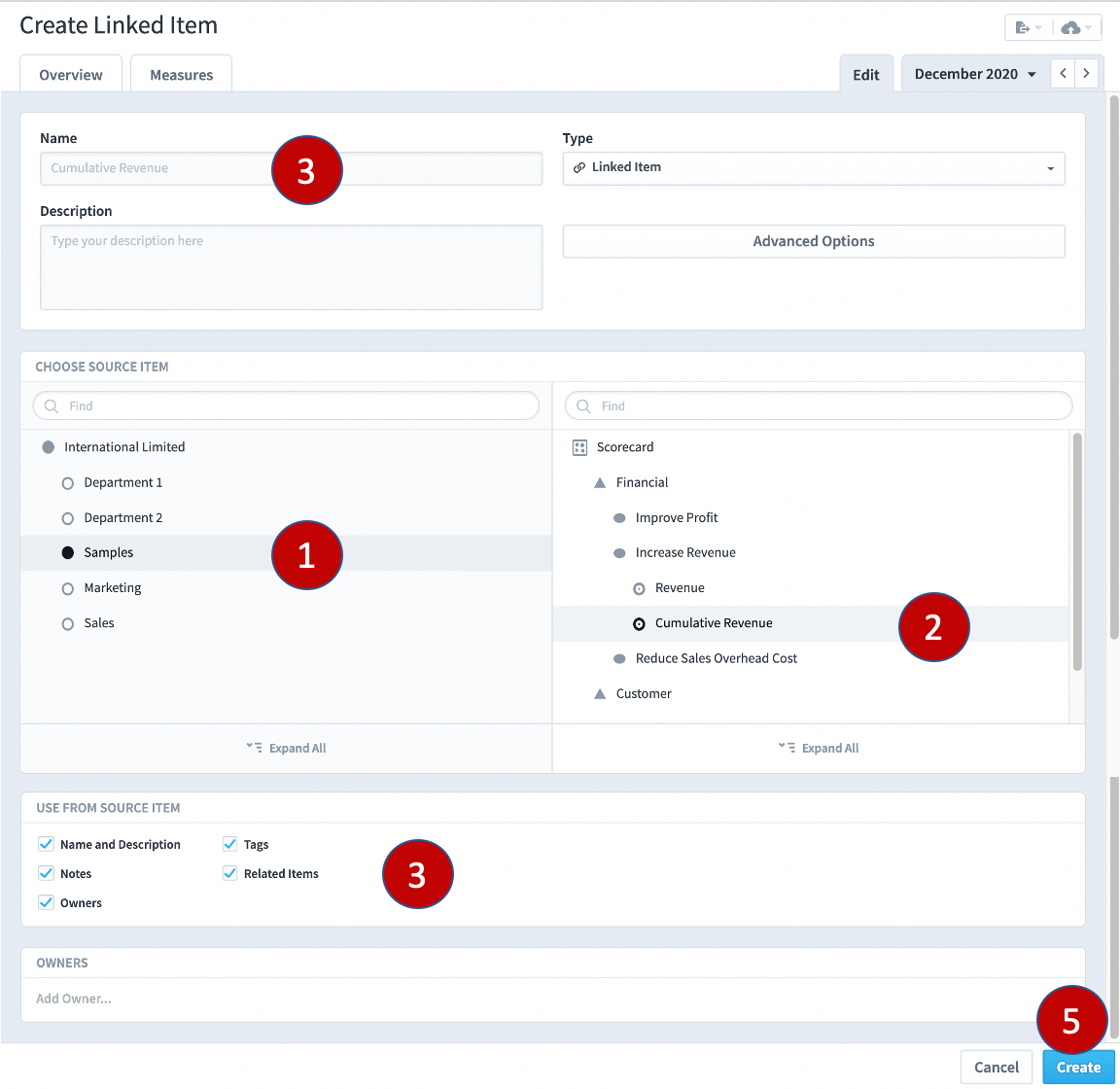Data within the application should never be duplicated. However, there are times when the same data needs to be used in two or more places. To achieve this, objects can be ’Linked’. This preserves a single-source of truth while at the same time providing flexibility.
The most common example of ‘Linked Objects’ can be seen in an HQ Scorecard where HQ objectives are underpinned by Measures that reside in other Scorecards.
The example to the left shows a ‘linked’ Measure represented by the link icon (% Net Profit) under the objective Improve Profit.
This Measure actually resides in the Financial Department’s Scorecard and is referenced using the Link function. This is in contrast to the ‘Profit’ objective above it for example, which we can see is an actual measure represented by the circle icon.
To link an object
The process of linking is the same for any object. First, go to the object you want to link another object to.
In this example, we have selected the objective Increase Revenue.
Click on + New Scorecard Item.
The Create Measure panel will appear. Under Type, select Linked Item.
The Create Measure panel will be replaced by the Create Linked Item panel.
Do the following:
- Click on the Scorecard where the linked object resides in the left-hand list
- Drill down and click on the actual linked object in the right-hand list
- The name will appear
- Select which attributes you would like to appear with the linked object
- Click on the blue Create button