Before navigating around the application you need to know how information is created and stored.
First, sign-in to Spider Impact.
In the main menu to the far left you will see a list of the Object types that can be created:
- Strategy Maps
(if configured in Administration) - Dashboards
- Charts & Reports
- Briefings
- Scorecards
- Initiatives
- Files
.
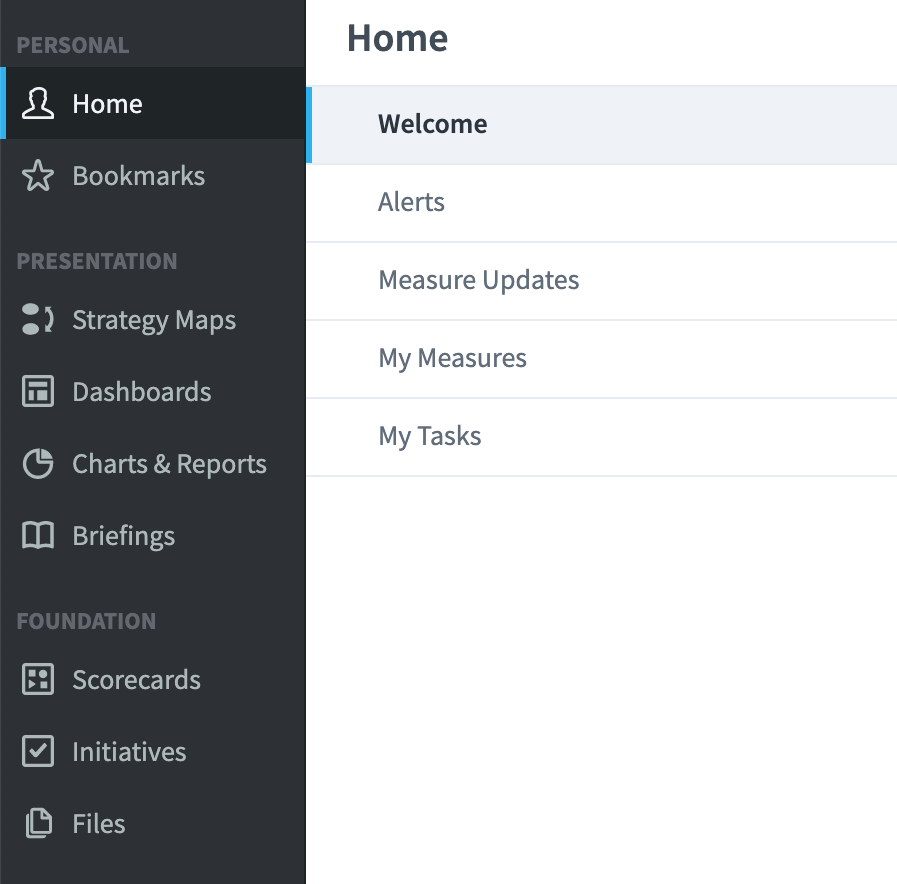
These objects are grouped together in containers called Organizations.
To see the list of Organizations click on one of the navigation objects, for example, Scorecards. The organization list will be revealed as a drop-down menu. If you have been working with the application already then click on the Briefcase icon to reveal the drop-down:
Click on Samples to highlight it and then the blue Select button.
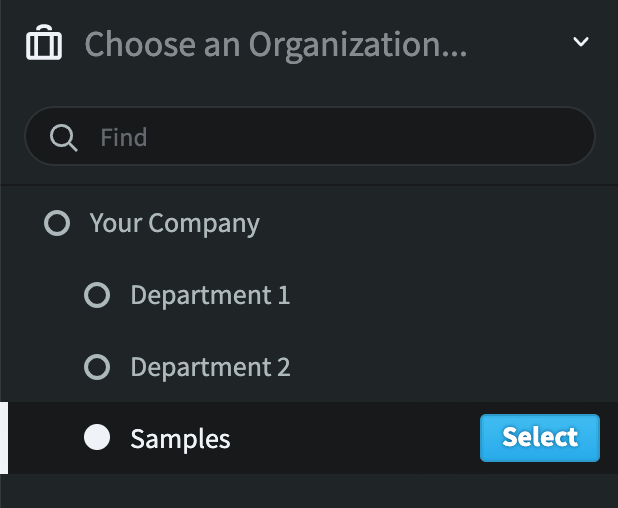
The organization for Samples will appear. Click on Scorecards to look at the Scorecard.
The Scorecard view appears. Notice that the Samples organization has appeared next to the briefcase icon at the top.
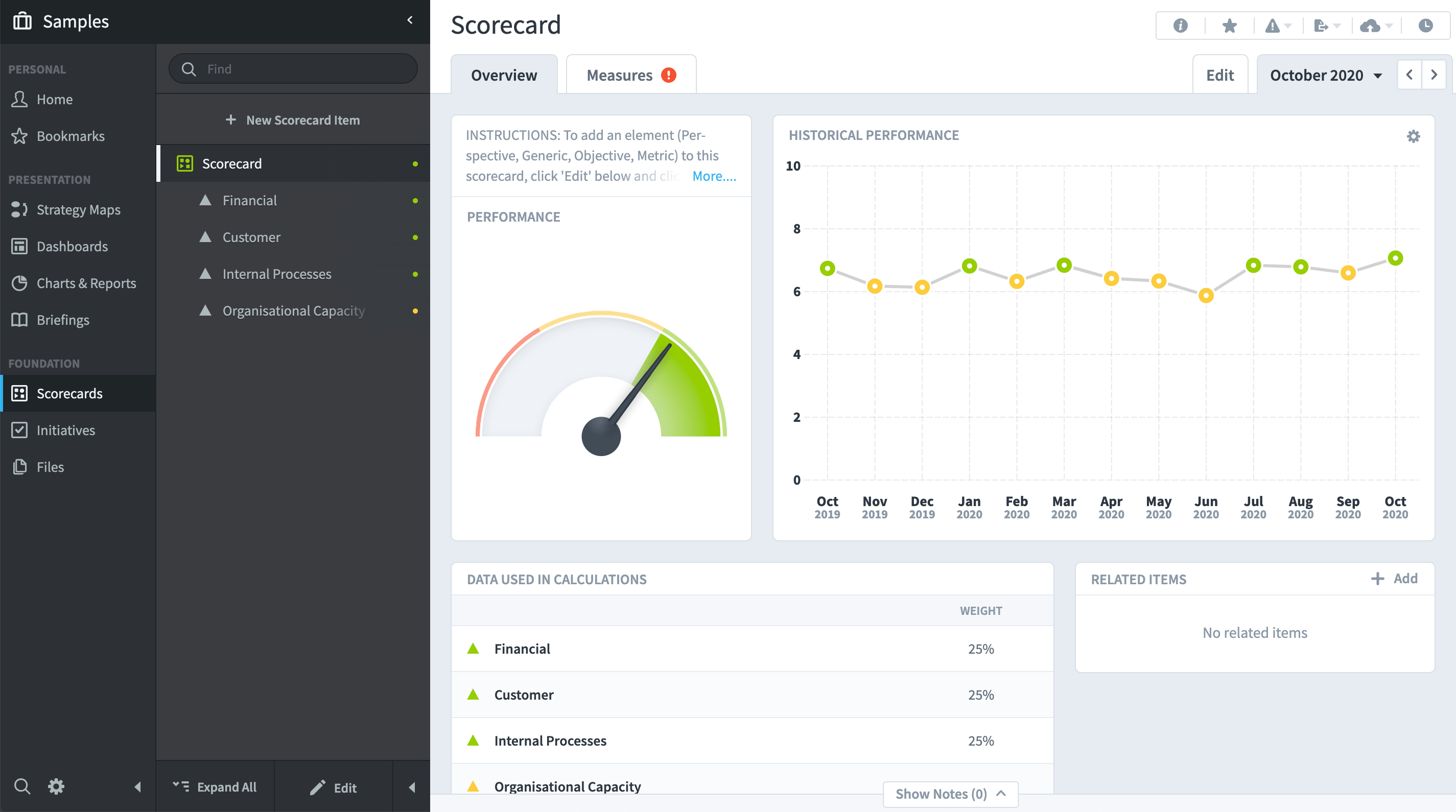
The sub-menu that has appeared to the right of the main navigation menu is the Scorecard menu. You are in the Scorecard view. Click on the items to reveal the elements of the Scorecard:
The Scorecard can contain any number of the following:
- Perspective
- Objective
- Theme
- Measure
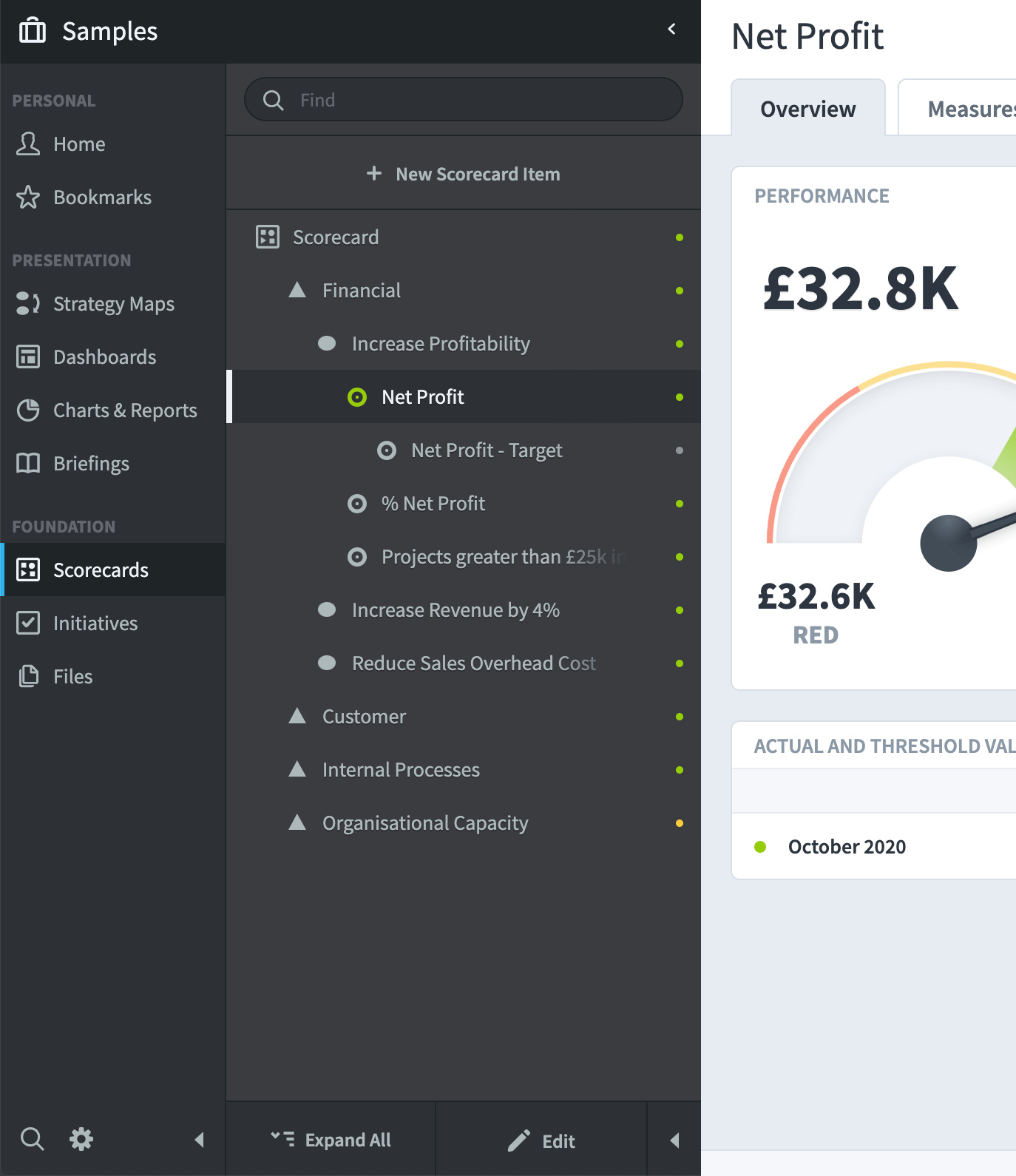
Click on Dashboards. You will see a list of all the dashboards associated with the Samples organization. Select each Dashboard in turn.
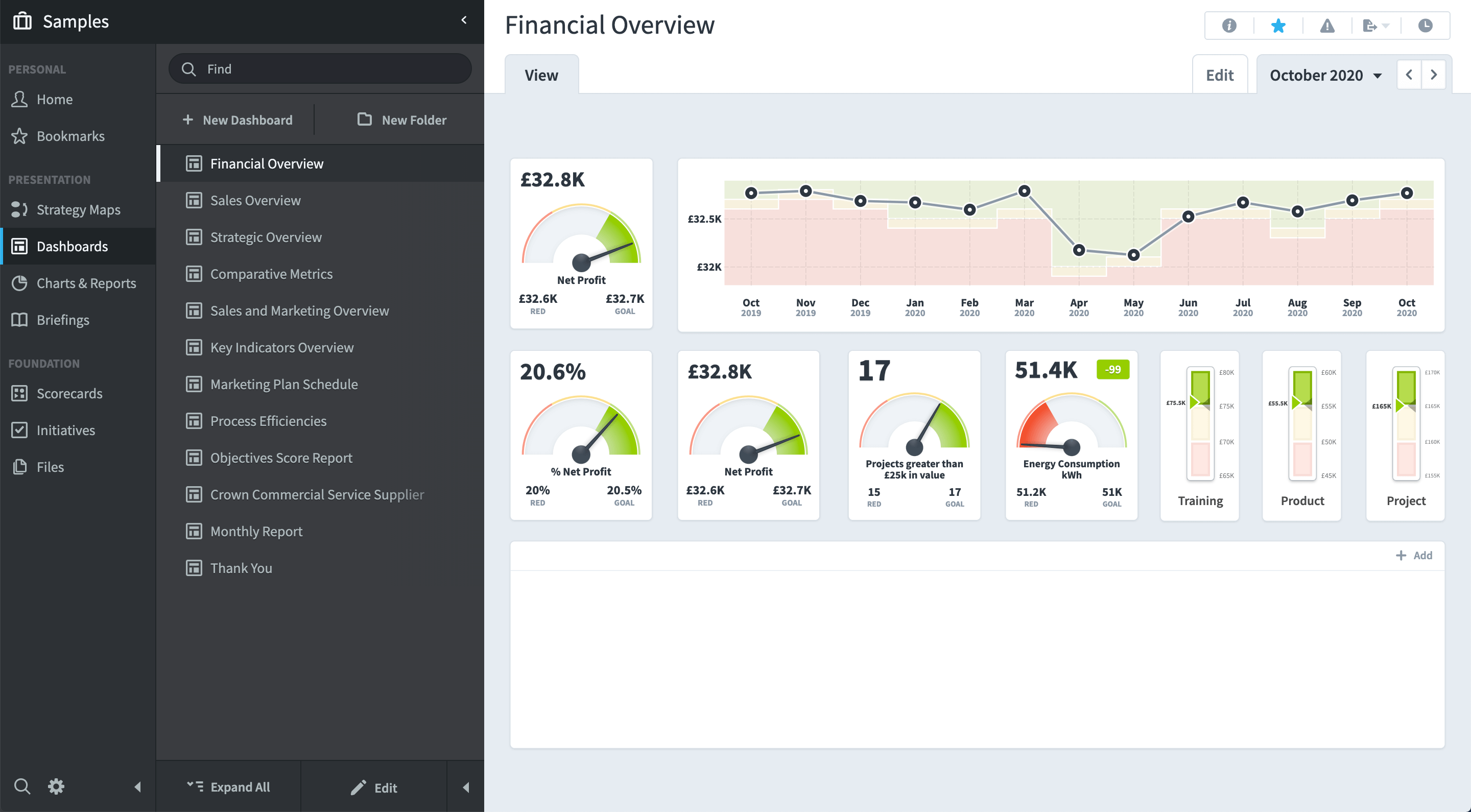
When you have finished looking at Dashboards, do the following:
- Click on Strategy Maps to look at strategy maps
- Click on Initiatives to look at the initiatives,
- Click on Charts & Reports to look at the reports,
- Click on Briefings to look at the briefings.
You have now looked at everything contained within the Samples organization. It is time to build your own set of Scorecards, Dashboards, Initiatives, Charts & Reports and Briefings.
You must start with an Organization and then add a Scorecard.
